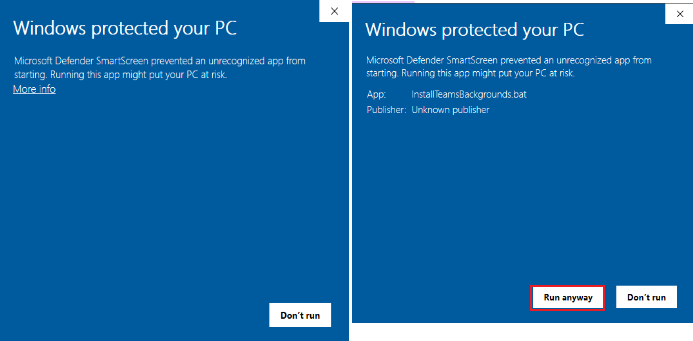Teams - Background Images for Meetings
How to enable Teams Background during a meeting
To enable and select your background images, please use the following article for assistance:
https://support.microsoft.com/en-us/office/change-your-background-for-a-teams-meeting-f77a2381-443a-499d-825e-509a140f4780
How to install SaskAbilities backgrounds (If they are not already available)
Non-work computer: Download the InstallTeamsBackgrounds.bat file at the bottom of this page and run it on your computer once.
Here are the steps required.
- Click on the InstallTeamsBackgrounds.bat file, available under Attachments. This script will install Teams backgrounds onto your device.
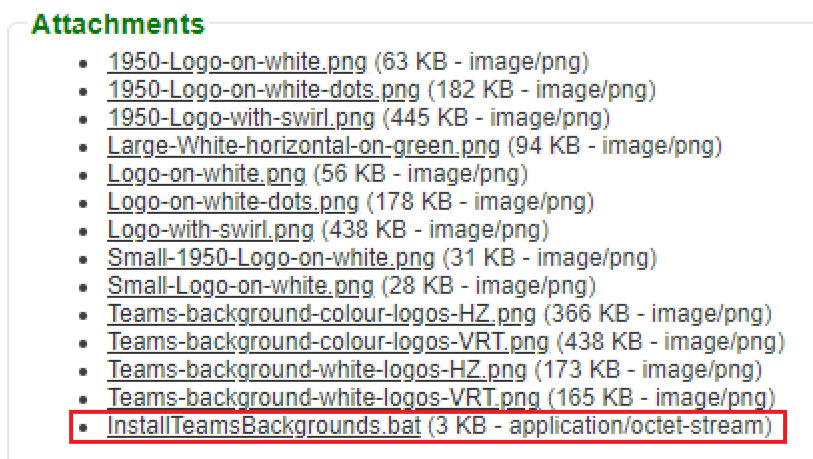
- If you receive the following warning message when installing, please click on the ellipses icon and then select Keep.
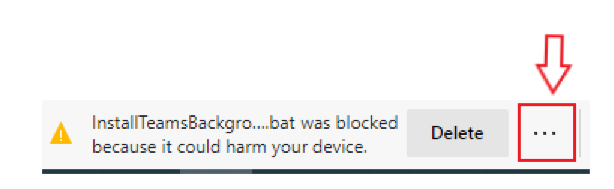
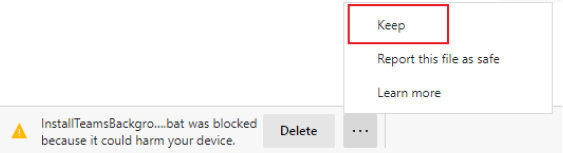
- In the following warning prompt, please select Show more and then in the drop-down menu select Keep anyway.
NOTE: Only do this for downloads that we provide or tell you are safe. This is a safety feature in Windows to prevent malicious software from being run.
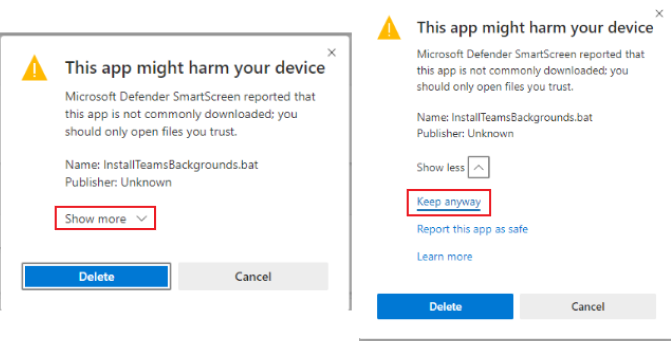
- Open up File Explorer and select the Downloads folder. You will find the downloaded script at the top of this folder.
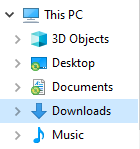
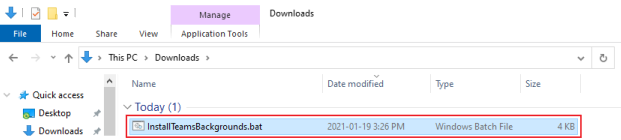
- Double-click the script. In the Windows protected your PC prompt, select More info and then click on Run anyway.
NOTE: Only do this for downloads that we provide or tell you are safe. This is a safety feature in Windows to prevent malicious software from being run.