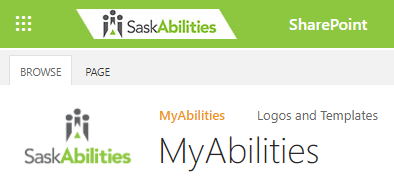|
|
OneDrive - Upload and share files (Sharing Sensitive Information)
Upload Files in OneDrive
- Go to MyAbilities, sign in with your account, and then open the OneDrive app(cloud icon) using the Office waffle in the top left-hand corner.
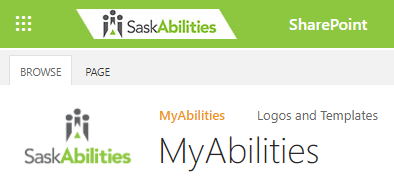
- Browse to the location where you want to add the files.
- Select Upload.
- Select the files you want to upload, and then select Open.
Watch the Video
Share Files in OneDrive
- In OneDrive open the file you want to share.
- In the top menu bar, choose Share
- A Send Link menu pops up, click "People you specify can view" then choose the options you require for secure sharing. Our recommendations are below:
- Specific People (You may also use "Anyone with the link" setting if you set an Expiry Date and password)
- Allow editing: OFF
- Block download: ON

- Click Apply
- Enter the email address of recipient(s) and add a message in the space provided if you wish.
- Click Send
Watch the Video
|