Multifactor Authentication (MFA) - Update your default method (for VPN)
To enable multifactor for VPN and connect to server/files when away from the office, you must use the Authenticator app.
You can install the Authenticator app on any mobile Android or iOS device (tablet, smartphone) from the App store or use the link below to send/install the app.
Download Microsoft Authenticator
-
Once installed, please visit your Security Info page to add/update your verification method.
-
On the Security Info page, select Add sign-in method and select the Authenticator app on the dropdown.
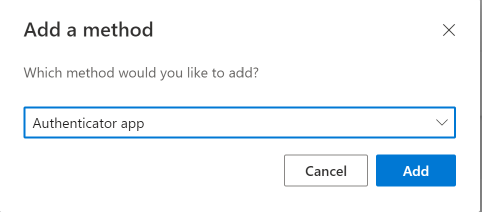
-
Keep following the steps until you see a QR code to scan
-
Next, on your mobile device, open up the Authenticator app, and select the + (iOS) or add an account (Android).
iOS
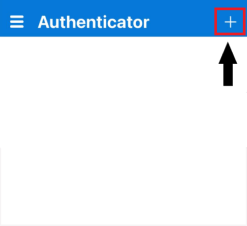
Android
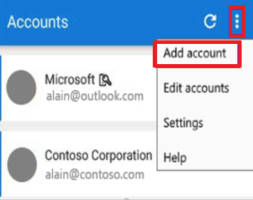
-
On the What kind of account are you adding? page, select Work or school account, and then tap Scan QR Code.
Please note: You will be prompted to allow access to the camera on your mobile device. The Authenticator app will need access to the camera to complete setup.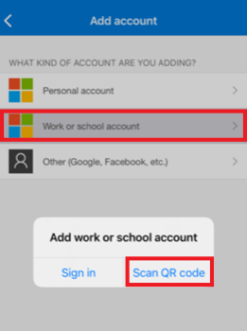
-
When your camera displays on screen, scan the QR code. Once successfully scanned, you will be taken back to the main screen with Authenticator displayed at the top of the screen on your mobile device.
-
On your computer, select Next on the Microsoft Authenticator screen.
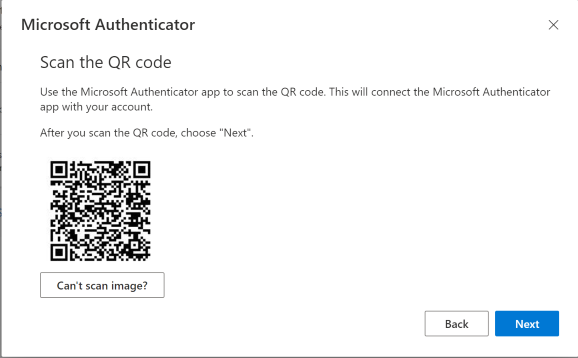
-
You will get a notification on your mobile device and would have to input the code on the screen. Please click Next once the code has been inputted.
-
Next, please make sure you set Authenticator as your default method
-
Sign into your account, click on your profile picture at the top right-hand corner and select View account
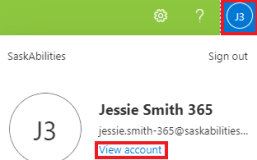
-
Select the Security info tab from the left-hand side of the screen. Next to Default sign-in method select Change.
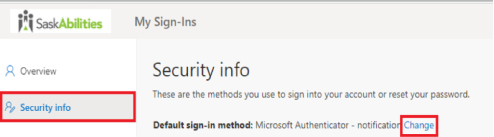
-
In the Change default method window select the drop-down box under Which method would you like to use to sign in?. Select App based authentication - notification. Click Confirm to save changes.


