Connecting to the Client Database - Mobile Hotspot
- Turn on your mobile hotspot
- iPhone
- On your iPhone, go into Settings.
- Tap on Personal Hotspot
- Switch Allow Others to Join to on.
- On your laptop, click on the globe icon in the bottom right-hand corner, and select your mobile device from the list above. Click on Connect

- Enter in the Wi-Fi password indicated on your iPhone next to Wi-Fi Password
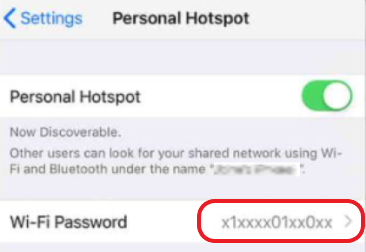
- Android
- Swipe down from the top of the screen.
- Tap on the **Hotspot **button
 to turn your hotspot on. If you do not see the **Hotspot **button. Tap on the **Edit **button
to turn your hotspot on. If you do not see the **Hotspot **button. Tap on the **Edit **button  , and drag the **Hotspot **button into your Quick Settings
, and drag the **Hotspot **button into your Quick Settings
- To view your hotspot name and password, tap and hold the hotspot button. This should switch to your hotspot settings, displaying the hotspot name and password.
- On your laptop, click on the globe icon in the bottom right-hand corner, and select your hotspot name from the list above. Click on Connect

- Enter your password indicated in your hotspot settings on your mobile device.
-
Once you are connected to your mobile hotspot, you will need to connect to OpenVPN. Please see https://ithub.saskabilities.ca/kb/article/247-Connect-to-OpenVPN-GUI for steps on connecting to OpenVPN.
-
You can now connect to the Client Database. If you are still unable to connect please contact Support at support@saskabilities.ca or 844-260-5058 for assistance.

