Outlook - Encrypt an Email (Sharing Sensitive Information)
How to Encrypt an Email Message outside the Provincial Server
-
Open a new email message window.
-
Select the Options tab. You will find the Encrypt / Permission section as shown below.
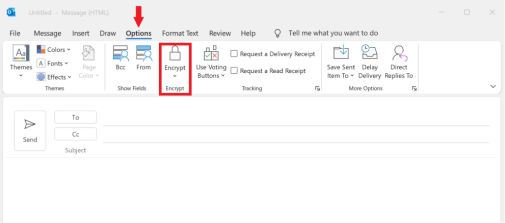
-
Click on the drop-down arrow under the padlock button to view encryption options. Select an encryption option to apply encryption to your email message.
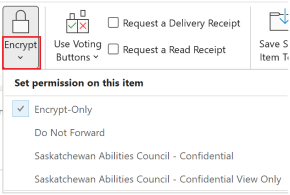
#How to Encrypt an Email Message inside the Provincial Server
- Open a web browser and go to https://outlook.office.com
- Click on New Message near the top left
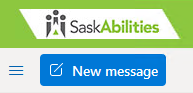
- Click on the Encrypt button on the compose message
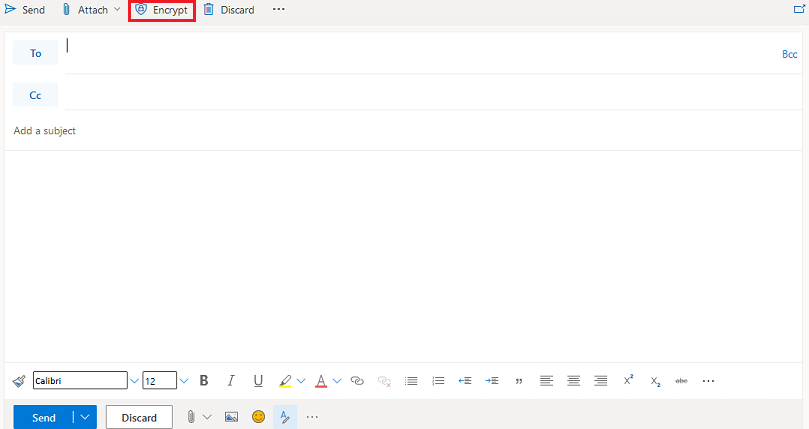
- A confirmation box will show, that will also allow you to change the encryption permissions

Encryption Permission Options
- Encrypt-Only - For messages intended for external recipients. Recipients can still forward the email message.
- Do Not Forward - For messages intended for external recipients. Recipients can't forward, copy or print contents of the email message.
- Saskatchewan Abilities Council - Confidential - For messages intended for internal recipients. The content of the message can be modified. Content cannot be copied, or printed.
- Saskatchewan Abilities Council - Confidential - View Only - For messages intended for internal recipients. Recipient can only view the message.

