Update your email signature for the WORKNOW Job Fair
In Outlook ->
- Click on New Email
- Choose (Insert)Signature -> Signatures...
- In the box "Select signature to edit" choose your existing SaskAbilities signature (the content should display just below in the "Edit signature" area)
- Use your mouse to select all of the content in the Edit signature area
- Press CTRL + C on your keyboard to copy the content
- Click the New (signature) button to create a new signature, please name it "WORKNOW" and click OK if needed.
- Click in the empty Edit signature area then press CTRL + V to paste the signature
- Go to the bottom of your signature and press Enter to get a couple lines below it.
- Choose the Insert picture icon (Either on the bottom left for New Outlook, or between Business Card and the web/link icon near the top right of the Edit signature area in Classic Outlook) New:
 Classic:
Classic: 
- Browse to the Partners shared drive then WORKNOW Job Fair then Email Signature.
- Select the "WORKNOWJOBFAIRLOGO.png" and select Insert.
- Select/click the added logo, then choose the web/link icon near the top right of the Edit signature area (In New Outlook, you may need to right-click the image and then choose the chain/link icon in the text editor bar) New:
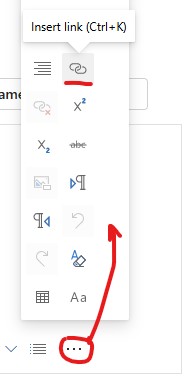 Classic:
Classic: 
- In the (Web)Address field, copy/paste or type in: www.work-now.ca and click OK
- Under the Select/Choose default signature area, please select the new WORKNOW signature for New Messages or Replies/forwards based on your preference
- Click OK/Save
View a quick reference video: https://youtu.be/b0S0k3_SMo0?si=DixNbNaZ0vy0VVO5
For assistance, please contact the Technology Support Team: support@saskabilities.ca or 844-260-5058

