Scheduling an Online Meeting
This article will give instructions on how to create a meeting on the Teams client for Windows. The process is similar enough for the Mobile App that the instructions can be generally followed with success.
- From the Teams Client open the Meetings tab
- On the bottom of the calendar, click on the Schedule a Meeting button.
- Fill in the title, start date, end date and details of your meeting.
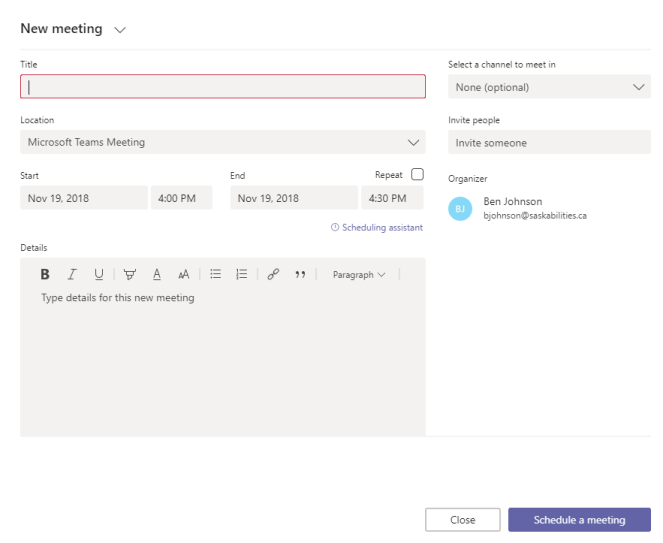
- In the text box under Invite People type in each persons name and select them.
- After your meeting is fully filled in, click on the Schedule a Meeting button on the bottom right of the window.
- You will now be able to see the meeting in your calendar on Teams, click on the meeting to access the meeting or alter any parts of it.
- To join the meeting open the meeting in your calendar and click the Join button on the top right.
- Optionally, if you would like to quickly start a group conversation you can click on the Chat with participants and it will create a group chat for you.

