Adding a Room calendar
Old Outlook:
- Go to the Calendar tab
- Right-click Shared, Other, or Room Calendars
- Click Add Calendars
- Select From Room List
- On the search bar at the top left, type in the name of the calendar or its location
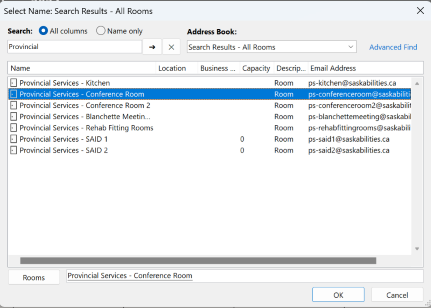
- Double click the needed Calendar
- Click OK
New Outlook or Outlook web app:
- Go to the Calendar tab
- Click Add Calendar
- Select Add From Directory
- Choose your account from the dropdown
- Type in the name of the calendar
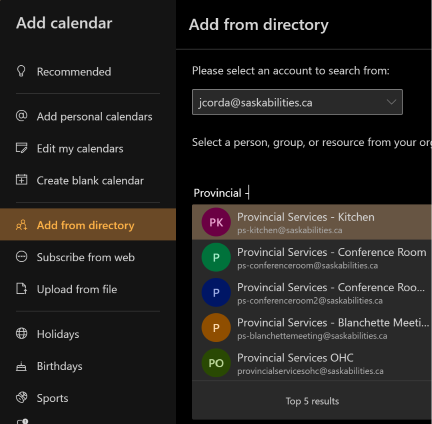
- On the second dropdown, select where you want the calendar to be added
- Click Add
For booking a Room calendar - please refer to this article:
https://ithub.saskabilities.ca/kb/article/12-Outlook-Booking-a-Meeting

